Your connection to nbn™ is via Fixed Wireless
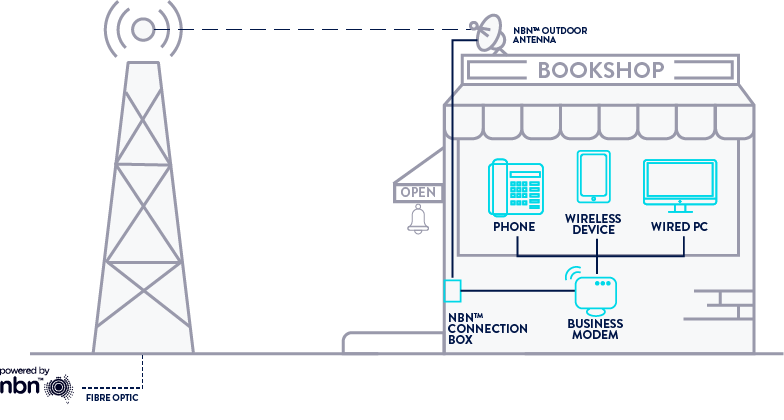
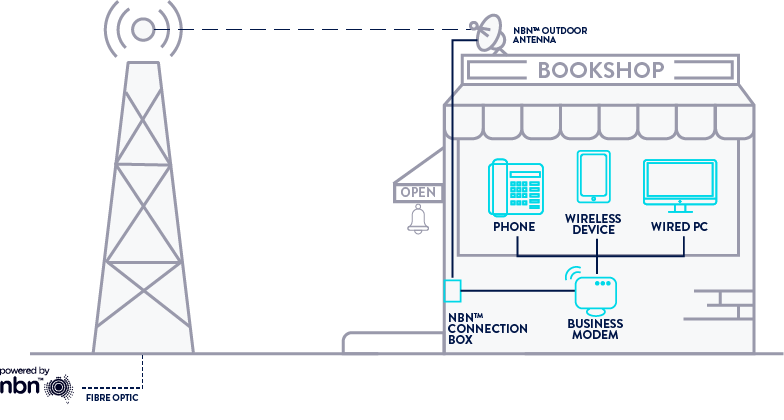
Confirmation from Commander to setup your equipment
We will send this to you via email and/or SMS.
Your nbn™ connection box
You may already have this at your premises, or we can organise nbn Co. to install it for you.
A Business Modem
The below instructions are specifically for the Commander Business Modem. If you have opted to use your own modem, please refer to the manufacturer’s user guide provided with the device.
Select your Commander Business Modem model number (displayed on your device):
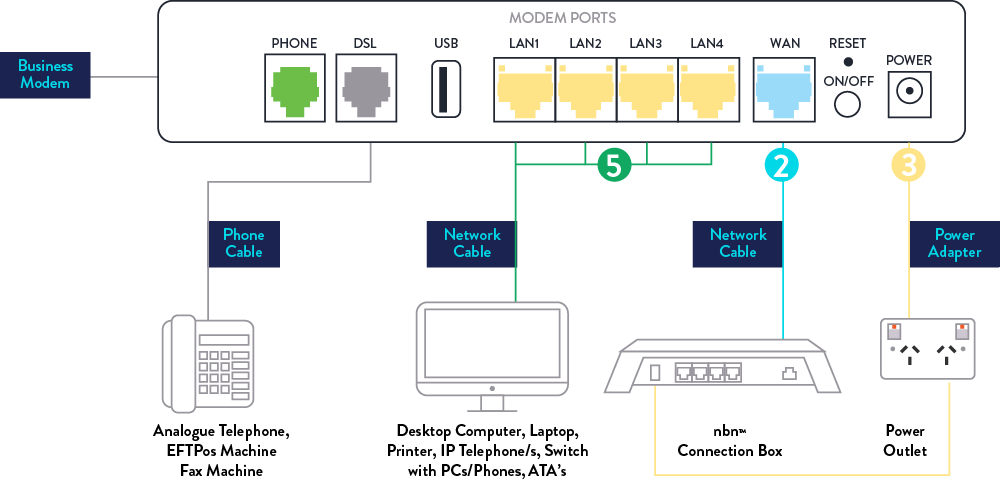
![]()
Disconnect all non-compatible devices from your telephone wall socket that you intend to use for this nbn service. This will ensure your nbn service will work properly.
![]()
Use the network cable to connect to the WAN port on the back of your Commander Business Modem into the UNI-D port allocated to you (sent to you on your Order Completion email) on the nbn™ connection box.

Connect the power adapter for the modem to the power outlet.

Allow 15 minutes for auto configuration. Once the setup has been completed, the modem will display flashing lights for both internet and WAN. If the lights aren’t displaying correctly, simply power cycle the modem.

Connect your device(s) by simply locating the Wi-Fi name (SSID) and Wi-Fi Password (Password/Pin) on the bottom of the Commander Business Modem. Alternatively, you can connect your device(s) directly (via cable) into one of the spare yellow LAN ports in the back of the modem.
![]()
If you have Commander Phone, plug the network cable from the back of the handset into a free LAN Port. For Commander Business Line, you'll find the port information in your order completion email.
Your Commander Business Modem is now connected. If you need any help, then please give us a call on 1300 478 828 (Option 3).
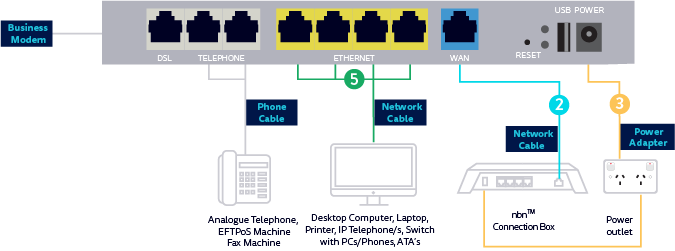
![]()
Disconnect all non-compatible devices from your telephone wall socket that you intend to use for this nbn service. This will ensure your nbn service will work properly.
![]()
Use the network cable to connect to the WAN port on the back of your Commander Business Modem into the UNI-D port allocated to you (sent to you in your order completion email) on the nbn™ connection box.
![]()
Connect the power adapter for the modem to the power outlet.
![]()
Allow 15 minutes for auto configuration. Once the setup has been completed, the modem will display solid lights for internet and the WAN light will be flashing. If the lights aren’t displaying correctly, simply power cycle the modem.

Connect your device(s) by simply locating the Wi-Fi network name and Wi-Fi password on the back of the Commander Business Modem. Alternatively, you can connect your device(s) directly (via cable) into one of the spare yellow ethernet ports in the back of the modem.
![]()
If you have Commander Phone, please check your user guide to find the right port for your equipment. For Commander Business Line, you'll find the port information in your order completion email.
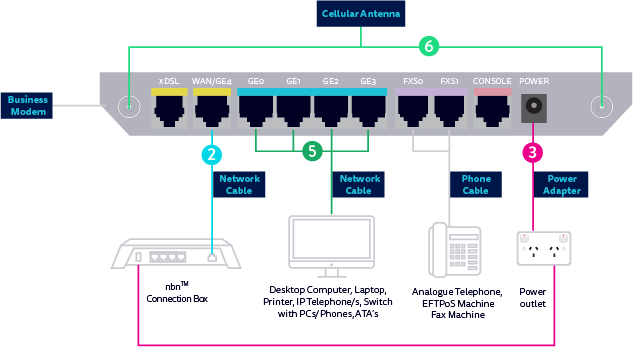
![]()
Disconnect all non-compatible devices from your telephone wall socket that you intend to use for this nbn service. This will ensure your nbn service will work properly.
![]()
Use the network cable to connect to the GE4/WAN port on the back of your Commander Business Modem into the UNI-D port allocated to you (sent to you in your order completion email) on the nbn™ connection box.
![]()
Connect the power adapter for the modem to the power outlet.
![]()
Allow 15 minutes for auto configuration. Once the setup has been completed, the modem will display solid lights for Power and PPP. The SYS and GE4 lights will be flashing.

Connect your device(s) by simply locating the Wi-Fi network name (SSID) and Wi-Fi password (WLAN Key) on the bottom of the Commander Business Modem. Alternatively, you can connect your device(s) directly (via cable) into one of the spare blue GE0-3 ports in the back of the modem.
![]()
Screw in both Antennas, this will optimise 4G Backup signal strength.
![]()
If you have Commander Phone, please check your user guide to find the right port for your equipment. For Commander Business Line, you'll find the port information in your order completion email.
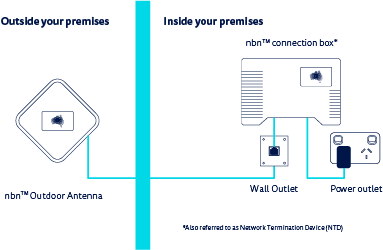
An outdoor antenna is installed on the roof of your premises and a nbn™ connection box is installed inside.
Also, your existing internal telephone wall socket and power outlet are used.